Track Deployments
Tracking deployments helps to correlate performance changes to when releases happen. When deployment tracking is enabled, markers appear on your charts to signify a release. On this page, you will learn how to turn on deployment tracking for a selected Site.
Step 1: Obtain your Site details
To create a deploy you will need your site-slug and either your site-secret or an API Token with permissions to create deploys. Your site-slug and site-secret can be found on the Site → Settings → General page.
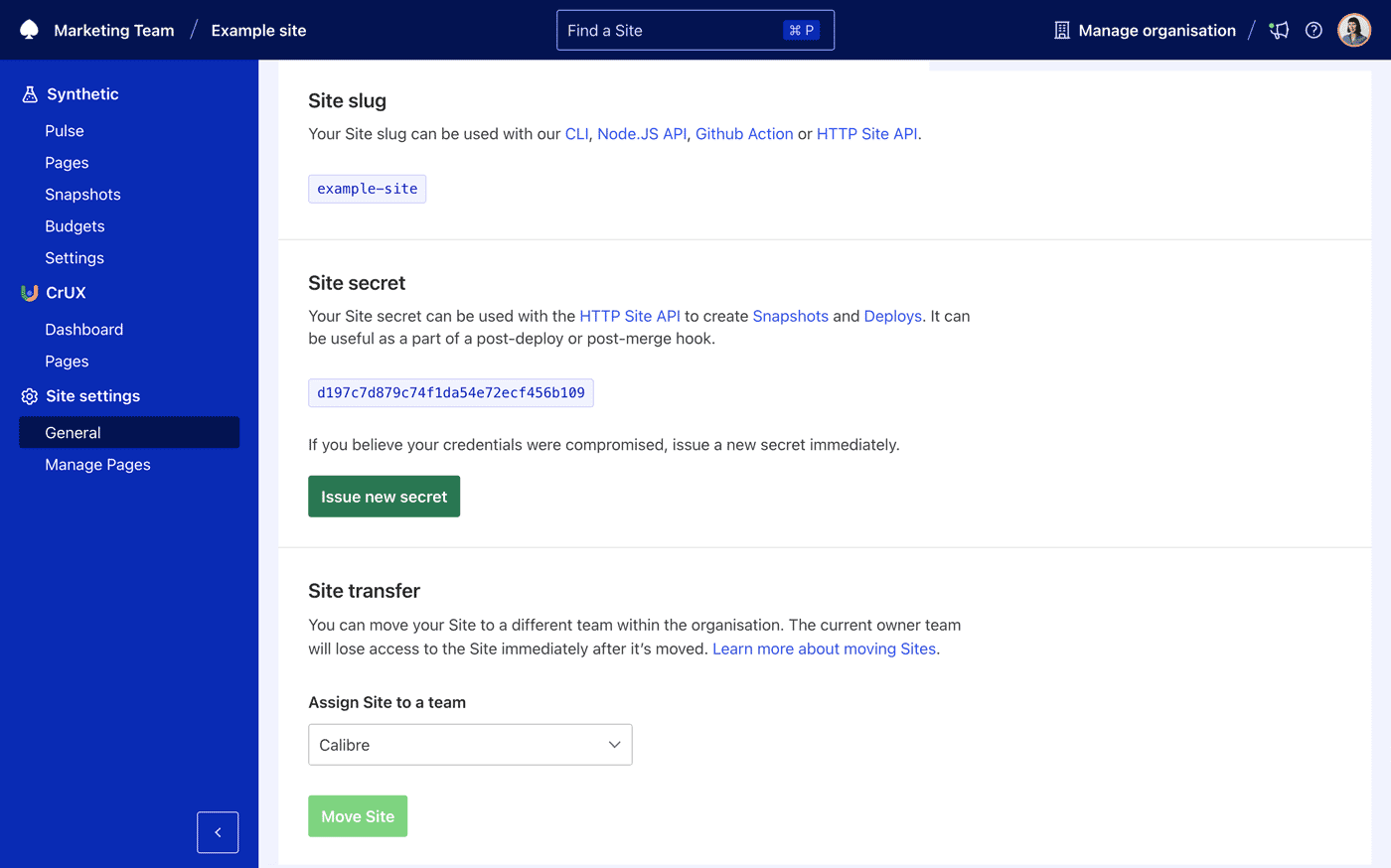
You can access or create an API Token at admin level (Manage → API) or a Personal Access Token in the Profile drodpown (in the main navigation).
Step 2: Create a deploy
Create a deploy with the CLI, Node.js API or by using the HTTP Site API.
1calibre site create-deploy --site=<site-slug>1import { Deploy } from 'calibre'
2
3await Deploy.create({
4 site: '<site-slug>'
5})1curl --request POST\
2https://calibreapp.com/api/sites/<site-slug>/deploys?secret=<site-secret>Step 3: View your deploy
Your deploy will be viewable on all metric charts within Calibre.
