Create and Manage User Accounts
Administrators can invite people to their Calibre organisation to collaborate on performance and get access to metrics and reports. You have full control over who joins, what Teams they have access to and levels of permissions they have to potentially make changes.
Each Calibre plan includes a given amount of seats (see the Pricing page) free of charge. You can always add more people above that limit, no matter which plan you are on, at extra cost. When you add a new person above the limit, we will notify you if there are any extra costs.
Add a Person
- To add people to your Calibre organisation navigate to the Manage → People tab.
- Click on the Invite people button in the upper corner.

- Fill in the necessary profile information, select an appropriate role and which Teams they should belong to:
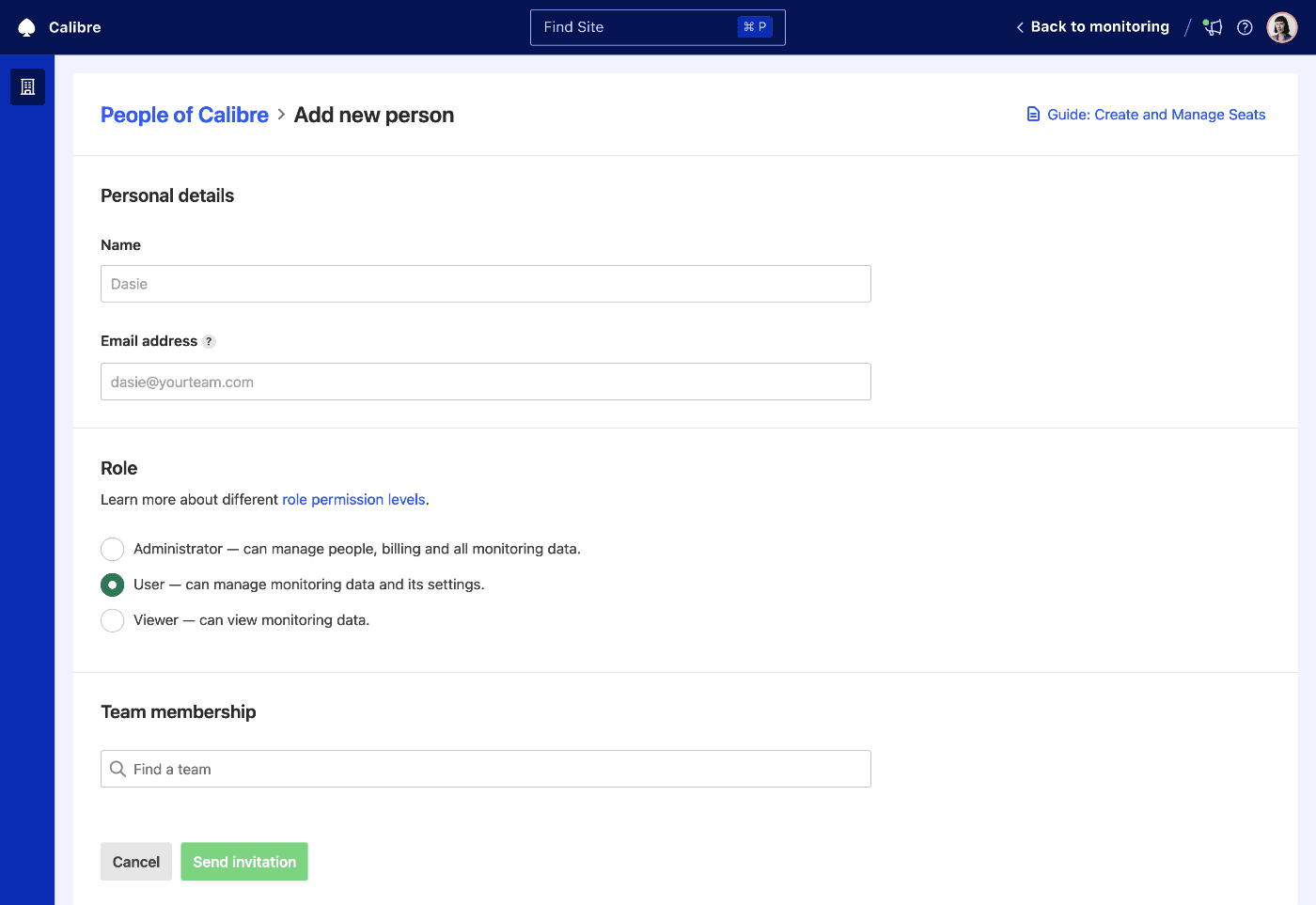
- Click the Send invitation button. The person you invited will receive an email with a prompt to join your organisation.
Remove Person’s Access
You can remove people from your organisation at any time.
- Navigate to the Manage → People tab.
- Click the Remove link next to the person you’d like to remove:

- Confirm revoking access by typing REMOVE in the dialog. The account data will be immediately deleted and their access revoked.
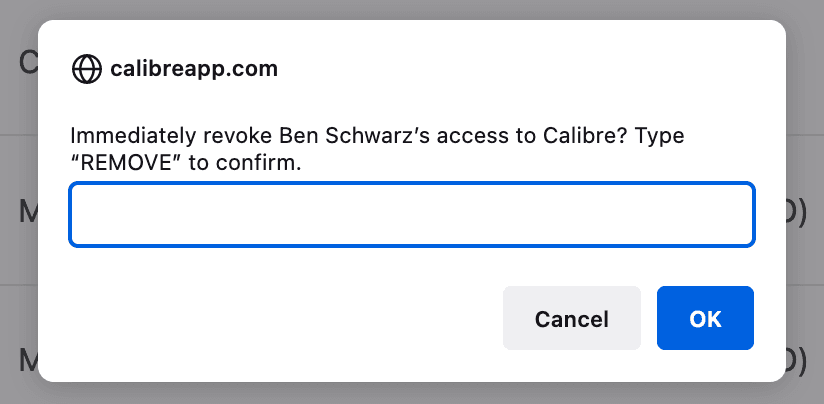
Find a Person
You can quickly find a person (or people) using the search field in the upper section of the People tab. You can query by:
- name
- email address
- role
- authentication type
You can also sort the People table by clicking on the headings. For example, click on Last seen to uncover people who log in to Calibre most frequently.
On this page