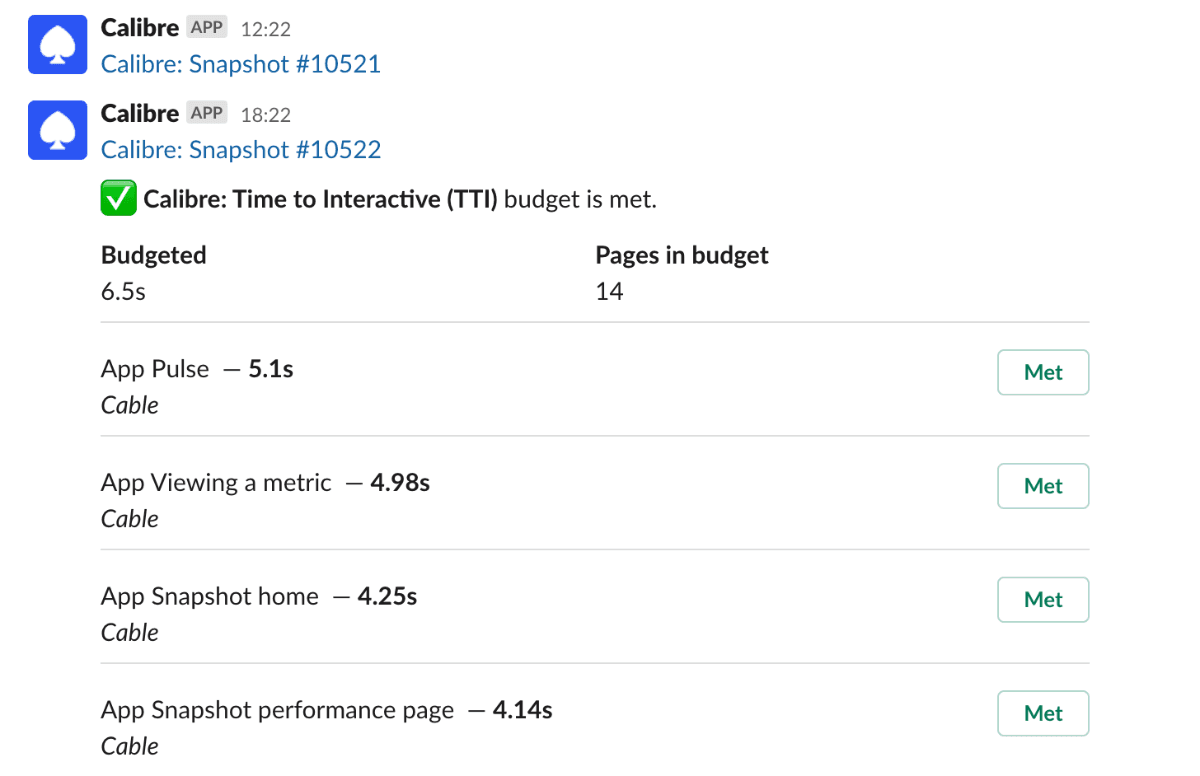Slack
Calibre has a built-in Slack integration that allows to receive notifications when a Snapshot is created or a performance budget changes status. This article covers how to route Calibre notifications to a selected Slack channel.
Set-up instructions
1. Create an incoming webhook
Create a new Incoming Webhook in Slack and copy its URL.
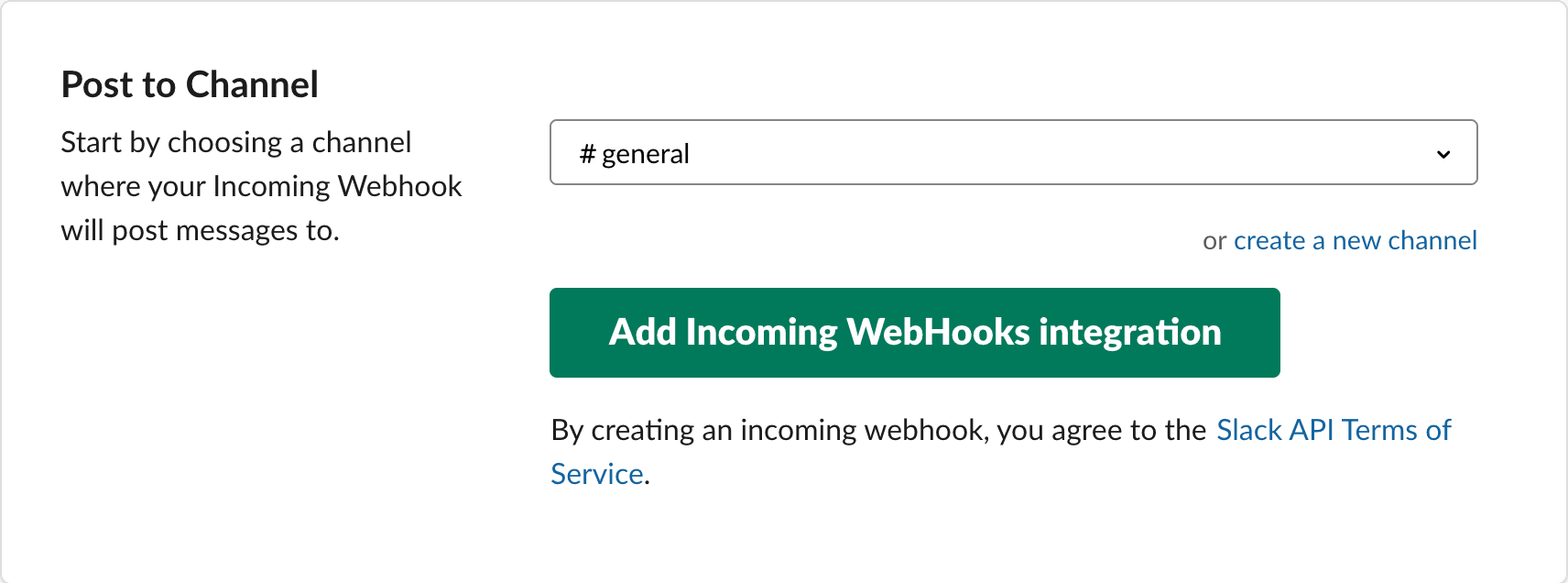
2. Add Slack integration to Calibre
To connect a Site in Calibre to a Slack workspace, navigate to Site → Synthetic → Settings → Integrations and paste the previously copied URL. Next up, choose from the following types of alerts:
- Snapshot notifications: sent when a new Snapshot is completed.
- Budget notifications: sent when a metric Budget is exceeded, met or at risk.
Once you’ve chosen the relevant notifications, click the Save button.
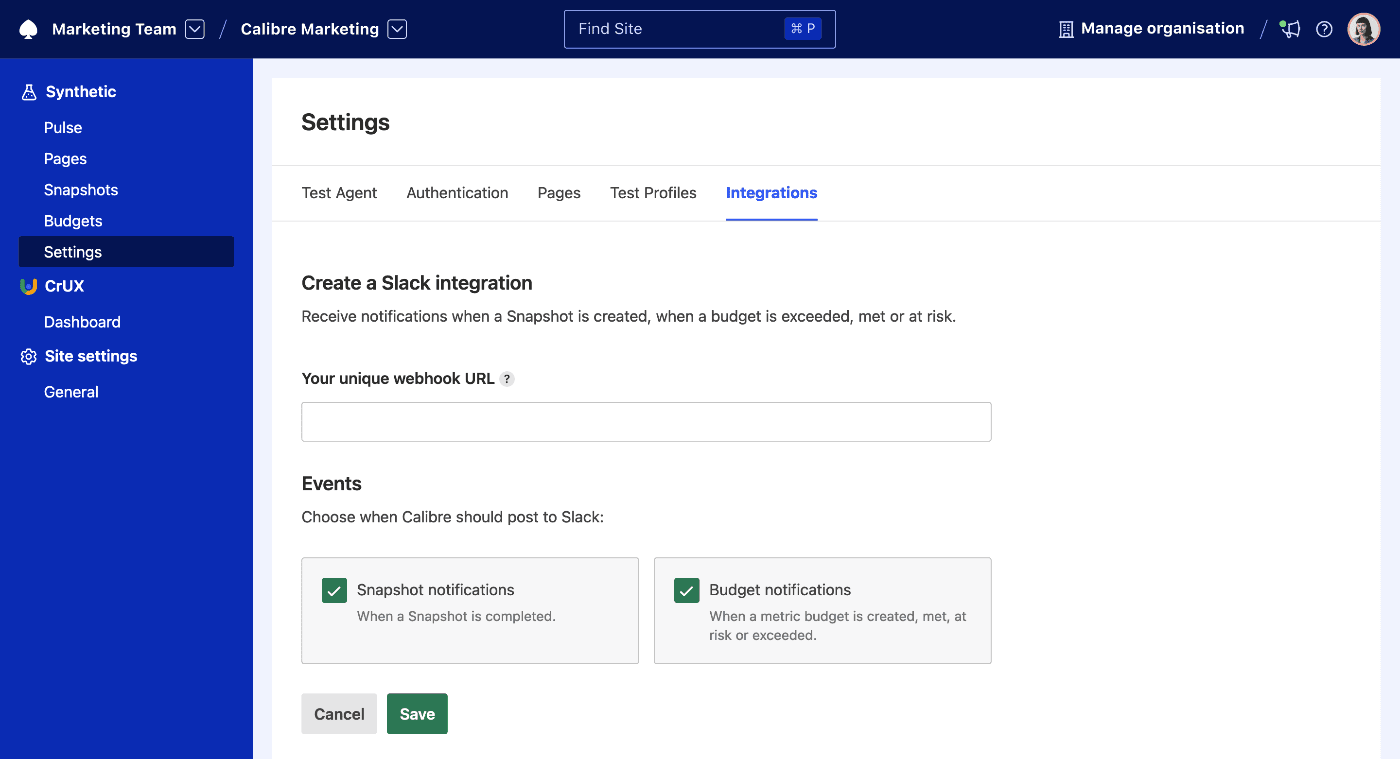
3. View Slack notifications
That’s it—notifications will appear in the selected Slack channel. Here’s an example notification we set up for Calibre: