Creating a Team
Teams allow you to assign Sites to specific groups of people and control levels of access to your monitoring data. This article outlines how to create and manage Teams, as well as assigning and moving Sites between Teams.
Any plan above Starter comes with an unlimited number of Teams, so that you can organise areas of work in any way that suits your organisation. Teams can be created and managed by administrators).
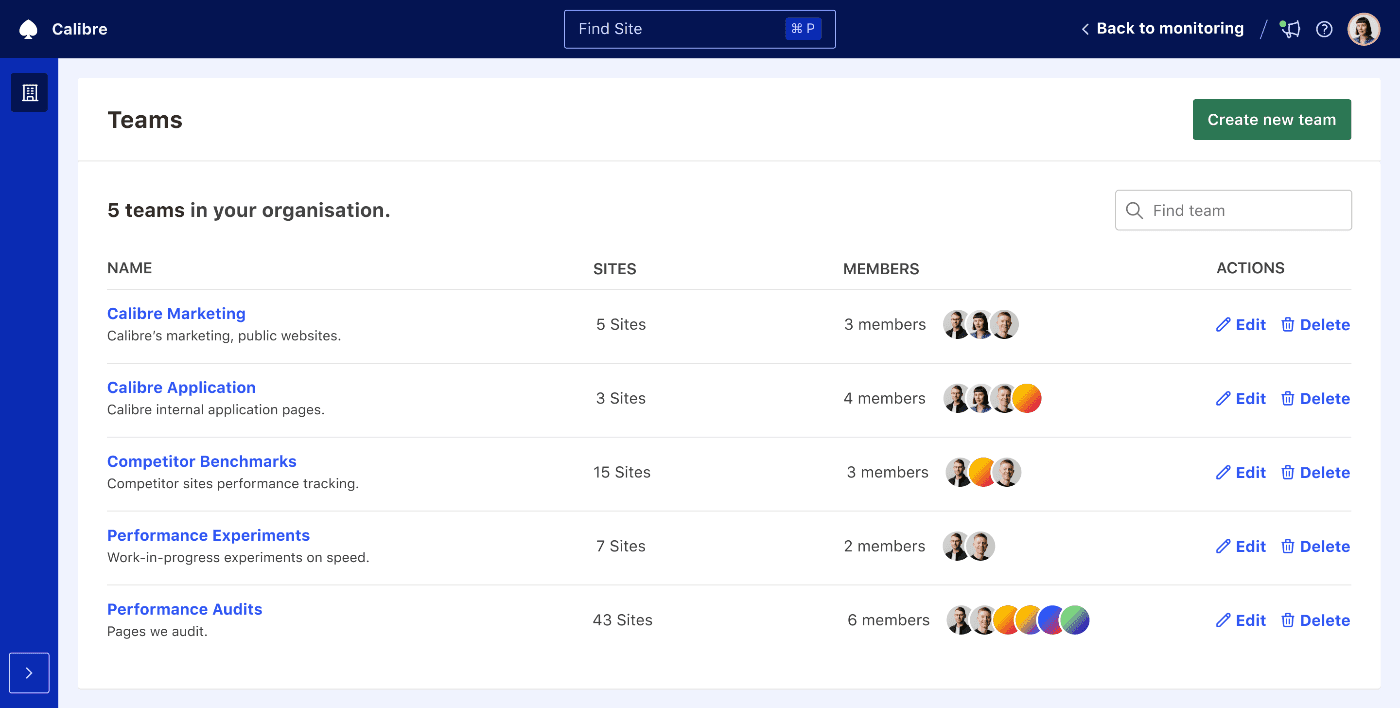
Create a Team
When you start a Calibre trial, we will ask you to create a default Team.
- To add more Teams, click the Manage link in the main navigation and choose the Teams link.
- Then, click the Create a new Team button.
- On Add a Team page, you will be able to name the new Team, add a description to set its purpose and select members.
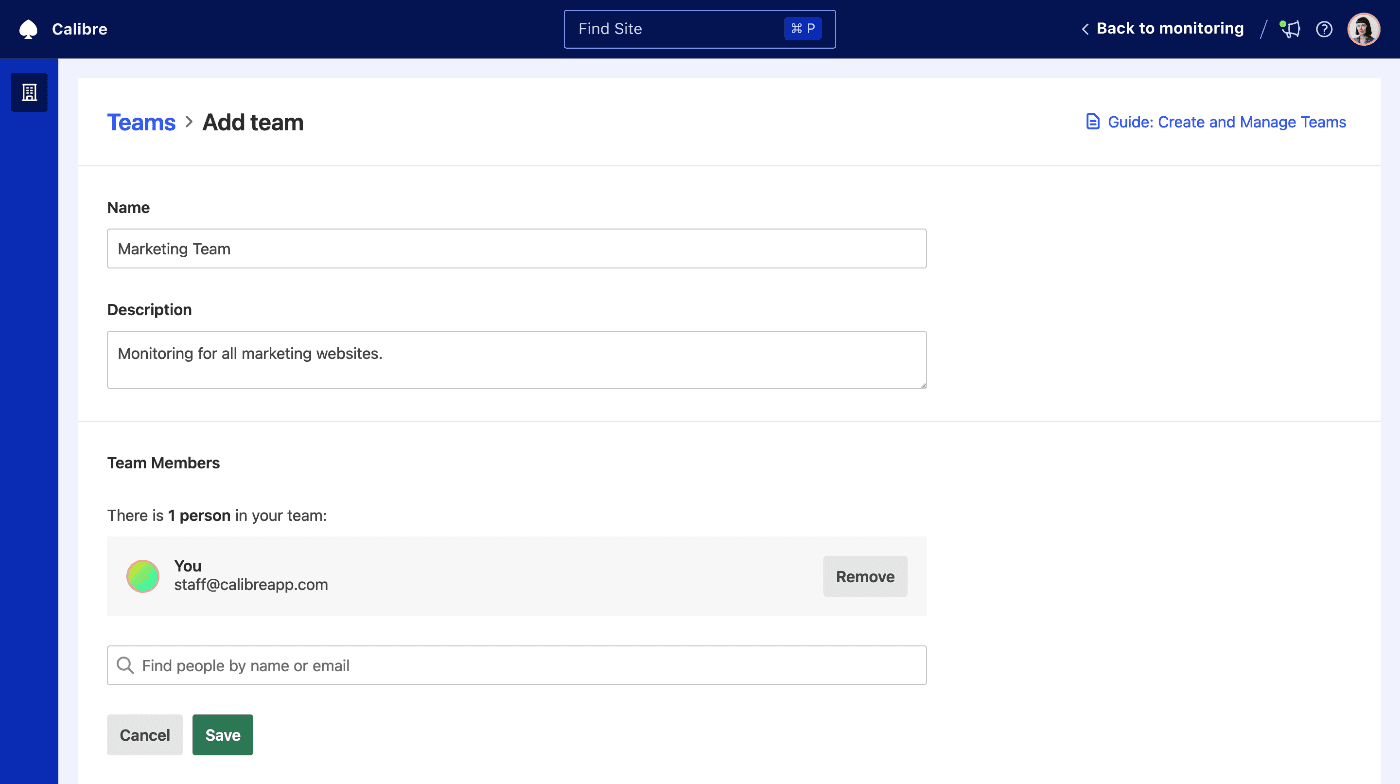
You can only add existing organisation members to a Team. If the person you want to add isn’t a member yet, add them in Manage → People tab.
Manage a Team
To manage an existing Team, click the Edit link next to the corresponding Team. You will be able to change the name, description, view, add and remove its members.
Delete a Team
- To delete a Team, go to Manage → Teams and click the Delete next to the relevant Team.
- Before we destroy the data, we will ask you to confirm the deletion.
When you delete a Team, all of its Sites and monitoring data will be permanently removed. People who were a part of the deleted Team will remain in your organisation, but no longer be members of the deleted Team.
Add Sites to a Team
There are two ways of adding Site(s) to a Team.
- You can select a Team name in Manage → Teams list and click the Track a new Site button in the upper section of the page.
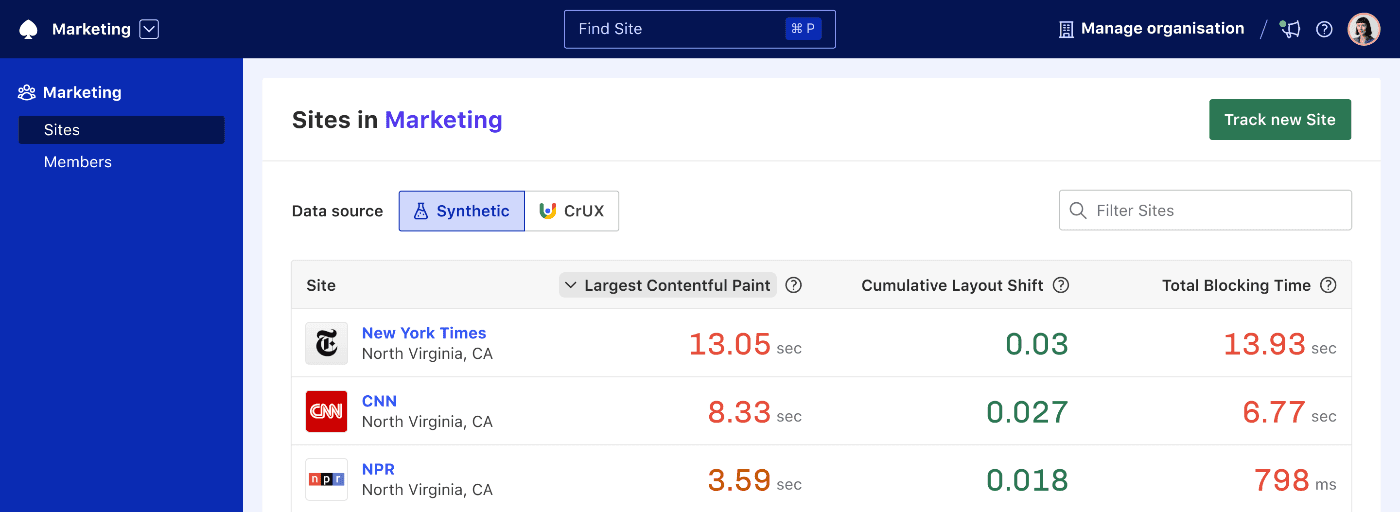
- Alternatively, if you’re already browsing a Team you’d like to add a Site to, click the ᐯ icon next to the Site name in the main navigation, and then select Track a new Site in the dropdown.
Move a Site between Teams
You can monitor the same Site within multiple Teams or move Site(s) between Teams to avoid losing historical monitoring data.
- To move a Site, navigate to Site → Settings → General.
- Choose a Team to transfer the Site to in the Site transfer section and click Move Site. The current owner Team will lose access to the Site immediately.
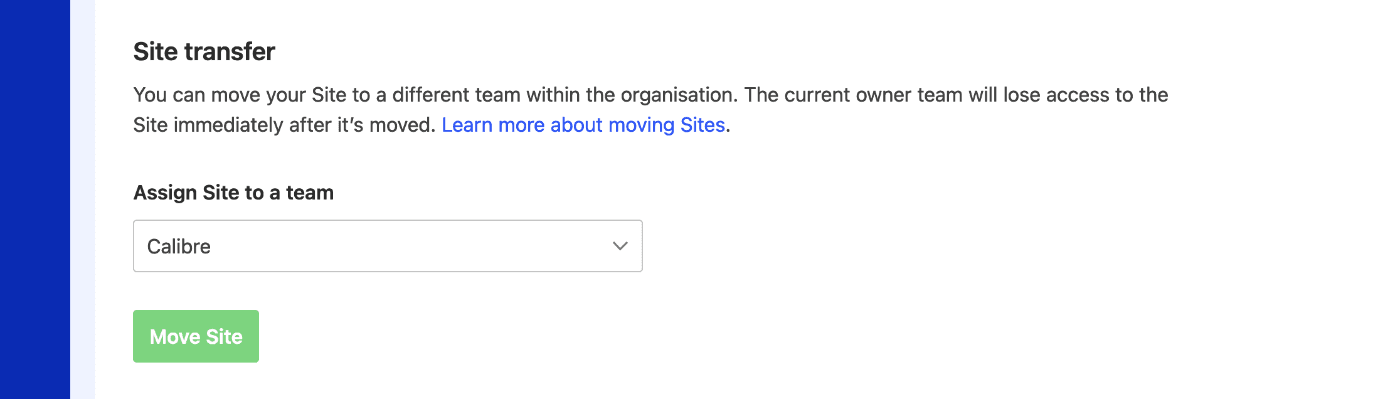
On this page