Managing monitored Page URLs
Pages are the URLs monitored by Calibre. You can add, remove and update Pages to be observed by CrUX Dashboards and synthetic monitoring.
You can manage Pages for a Site by navigating to Site → Settings → Manage Pages.
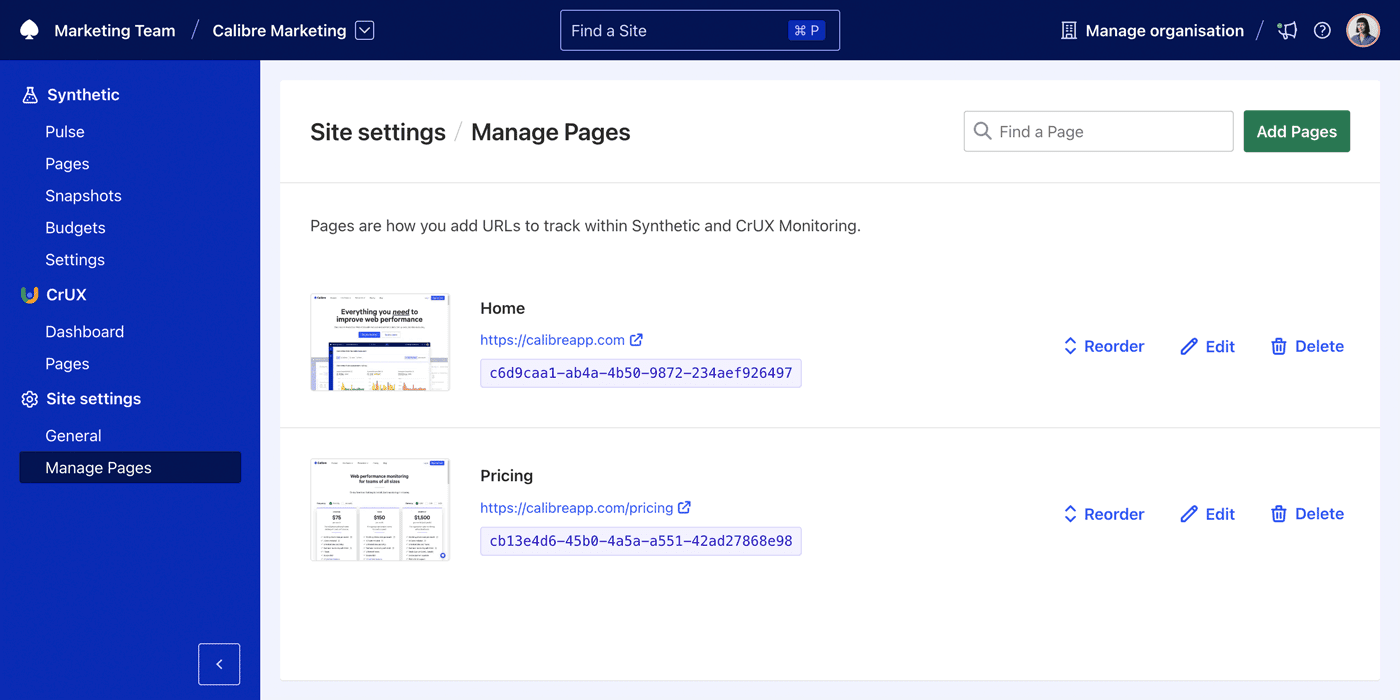
Adding a Page
When you create a Site in Calibre, you can add Pages to be monitored. Calibre automatically collects Chrome User Experience Report (CrUX) data and synthetic data (as per scheduler settings) for the URL.
To ensure accurate results, be sure to enter URLs that are free of HTTP error codes (e.g. 404, 500) or redirects.
Here are the steps to add a Page:
- Navigate to Site → Settings → Manage Pages.
- Click Add Pages.
- Enter a Name and URL of the Page you want to monitor.
- Click + to add additional Pages.
- Click Save.
Once a Page is added, Calibre will start collecting Chrome User Experience Report (CrUX) data and synthetic data for the URL. Synthetic data will be collected from the next scheduled Snapshot.
You can also add Pages using the Calibre Command-Line Interface (CLI) or Node.js API.
Which pages should I monitor?
You should monitor the most important pages of your Site. For e-commerce sites, this might be the homepage, product pages, and checkout. For content sites, this might be the homepage, articles, and category pages.
In cases where your site has a large number of pages, you can monitor a sample of pages that are representative of each template or layout.
How to monitor certain user scenarios?
You can monitor different scenarios by creating Test Profiles. Test Profiles allow you to add headers, cookies, turn of ads and other settings to emulate different user experiences.
On this page