Compare Core Web Vitals across Pages
The CrUX Pages Leaderboard provides an overview of how your Site’s Pages are performing based on Google’s Chrome User Experience Report (CrUX) API.
You can view Core Web Vitals (CWV) metrics and an overall CWV Assessment of each Page, allowing you to quickly assess SEO risk, identify performance issues and track improvements over time.
This article explains how to view and customise the CrUX Pages Leaderboard.
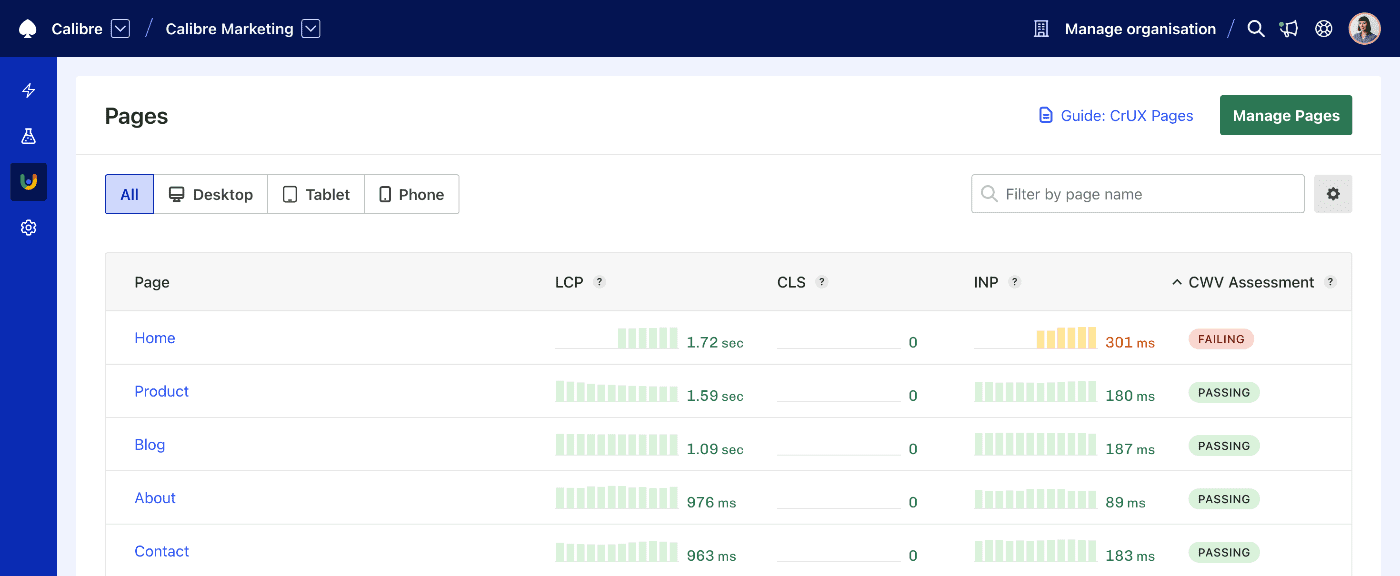
View your CrUX Pages Leaderboard
Each Site tracked by Calibre has access to the CrUX Pages Leaderboard. You can access it by navigating to Site → CrUX → Pages.
Pages must fulfill the CrUX eligibility criteria to exist in the Chrome User Experience Report dataset. Pages that don't meet the eligibility criteria will still appear in the Leaderboard, however, metric values will be absent, and the Page will appear at the bottom when sorting.
Here’s how you can get the most out of CrUX Pages Leaderboard:
- Sort by Page name, metric or CWV assessment. Sorting helps you quickly find the most performance critical Pages. Click on a column heading to sort.
- Filter by device type to find performance issues for Desktop, Tablet or Phone form factors.
- Customise which Web Vitals metrics should appear on the Leaderboard.
- Use the search field to focus in on a particular Page name.
- Click on a Page name to view a more detailed report for that Page via the CrUX Dashboard.
Each Page is presented with a row of Web Vital metrics obtained from the CrUX API. These metrics are an aggregate based on the 75th percentile of page views recorded by CrUX.
Web Vital metrics are colour-coded accordingly:
- Green: Good
- Yellow: Needs improvement
- Red: Poor
For cases where the CrUX API fails to return data for a particular Web Vital, an em dash (—) will appear in place of a score.
In addition to Web Vital metrics, the CrUX Leaderboard also provides an overall Core Web Vitals Assessment for each Page. These assessments are categorised as either "passing", "failing" or "not assessed".
Filter by device type
To explore how Core Web Vitals measurements change depending on the device used, choose a type from the following options:
- All (aggregate of all devices)
- Desktop
- Tablet
- Phone
It’s possible that data for a selected device is not available for a given Page in the CrUX API. If the data is available, Calibre will display the percentage of contributing sessions for each device type when hovering over the filter element.
Customise displayed Web Vitals
You can modify which Web Vitals appear in the CrUX Pages Leaderboard according to what’s vital to your context.
-
Click the Customise button to launch the customisation popover.
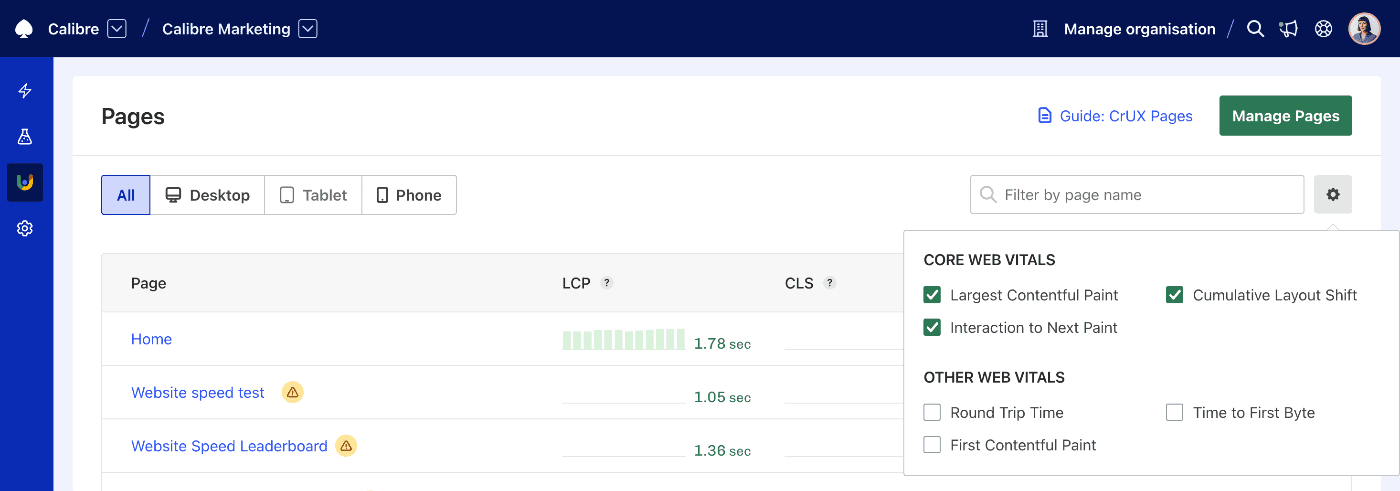
-
Toggle the list of Web Vitals available in the Leaderboard. Options are categorised as either Core Web Vitals, which contribute a Page's overall assessment, or Other Web Vitals, which can be useful performance metrics despite not factoring in the assessment.
-
Customisation options are saved in the browser's local storage and will remain until the browser tab or window is closed.
On this page