Create a Performance Budget
Performance Budgets are an effective way of making sure regressions in performance are noticed and addressed quickly. You can set Budgets against every metric in Calibre. This article explains how to create a performance budget successfully, their types, and notifications associated with budgets.
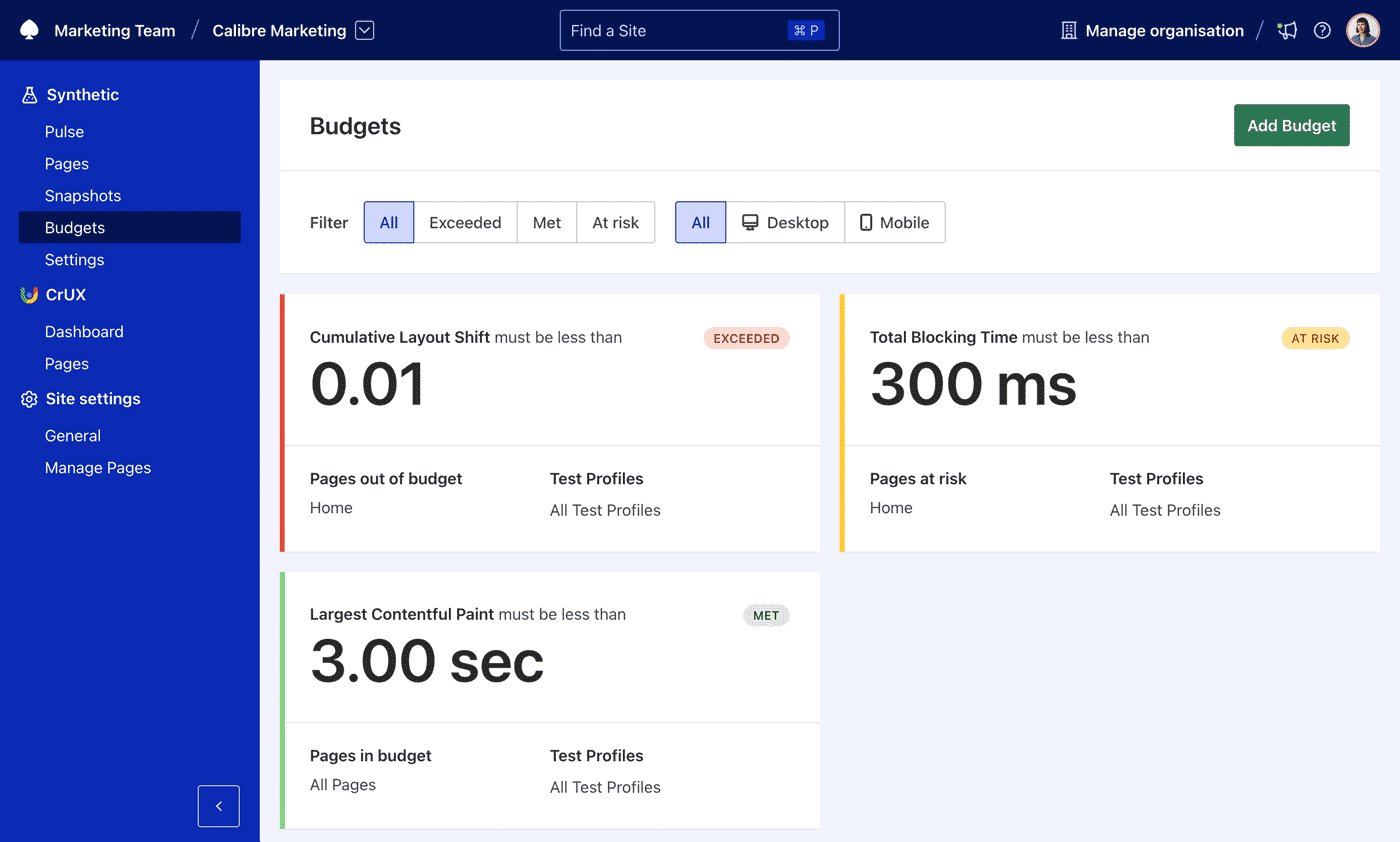
Create a Budget
- To create a Budget, navigate to Site → Synthetic → Budgets and click the Add a Budget button.
- On Add a Budget page, you can select a metric to track and a range of settings for your Budget.
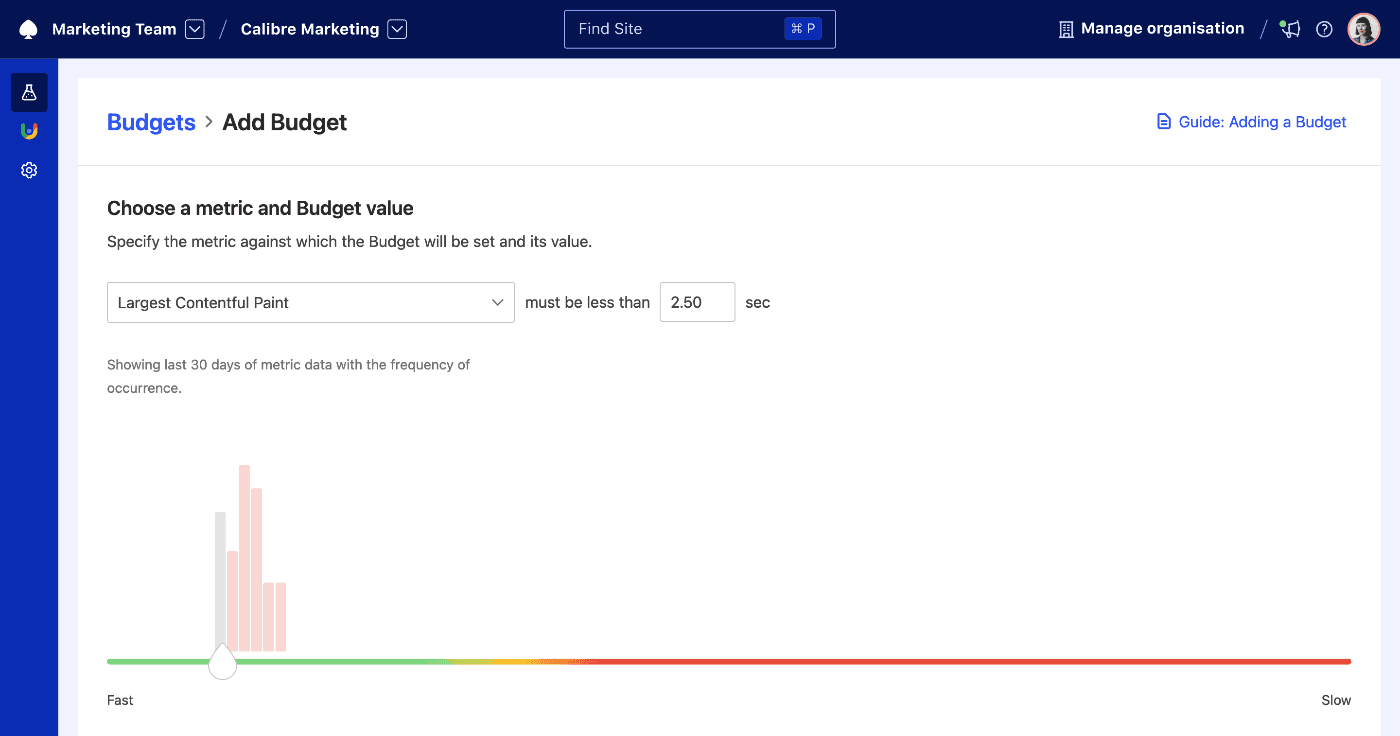
Choose a Metric
Start by selecting a metric to track. Once you choose one, the chart below populates with historical tracking information (if present), and how frequently specific measurements occur. The highest bars mean the most common reading. The chart is re-generated each time you select specific Pages or Test Profiles.
The chart is colour-coded accordingly to Slow, Average and Fast range recommendations (for timing-based metrics) or Small, Average and Large recommendations (for byte size-based metrics).
With this context, you can select a Budget value that is informed by your use case but also meets recommendations for best performance.
Choose Pages
You can set the same Budget for all, one or a custom selection of Pages within a given Site. Once you choose Select Pages, you will see a list of all Pages in your Site.
Choose Test Profiles
It’s possible to set a single Budget against all Test Profiles in use. You can also set separate Budgets for each Test Profile. Since different Test Profiles produce varying monitoring data, it’s important to track Budgets for them separately.
We recommend setting separate Budgets when dealing with vastly different environment set-ups, such as Desktop with Cable connection, Motorola Moto 3G or turning off ads and third parties.
View Performance Budgets
- To view Budgets, navigate to Site → Synthetic → Budgets page. You can filter Budgets by choosing their status or device type.
- Click on the Budget card, to access the View Budget page with more details about Pages and Test Profiles and their Budget status. You can also see who created and edited the Budget, and when.
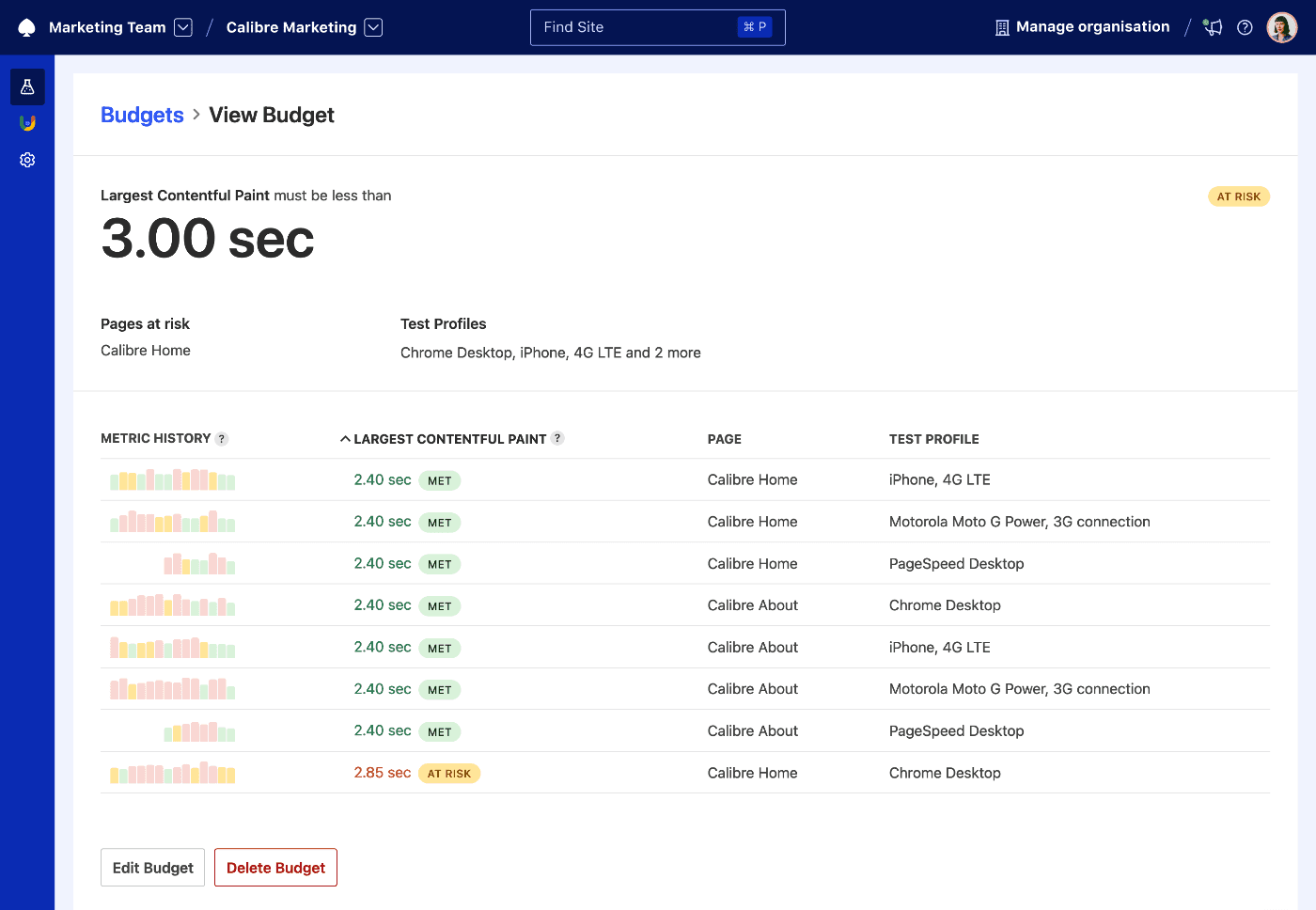
Budget notifications
By default, Calibre won’t send any notifications when a Budget is created. Anyone with access to a given site can subscribe to Budget notifications in their Email Notification Settings.
If turned on, you will receive a notification each time there is a persistent change to the overall Budget status. This highlights changes persisting in the long term instead of observing monitoring fluctuations that are normal in monitoring scenarios.
Budget states
A performance budget can be in one of three states:
- Met: when the measurements are above the set budget value for Lighthouse Scores and below for all other metrics.
- At risk: when the difference between the current measurement and the set budget is less than 10%.
- Exceeded: when the measurements are below the set budget value for Lighthouse Scores and above for all other metrics.
Budgets in Pull Requests
If using Pull Request Reviews, you can opt in to fail the pull request check if an existing performance budget is not met in the tested pull request.
Edit or Delete a Budget
- To edit or delete an existing performance Budget, go to Site → Synthetic → Budgets and click on a relevant Budget card.
- On the View Budget page, you will be able to Edit or Delete a Budget.
On this page